How to Edit Videos in 4K Quality – A Complete Guide
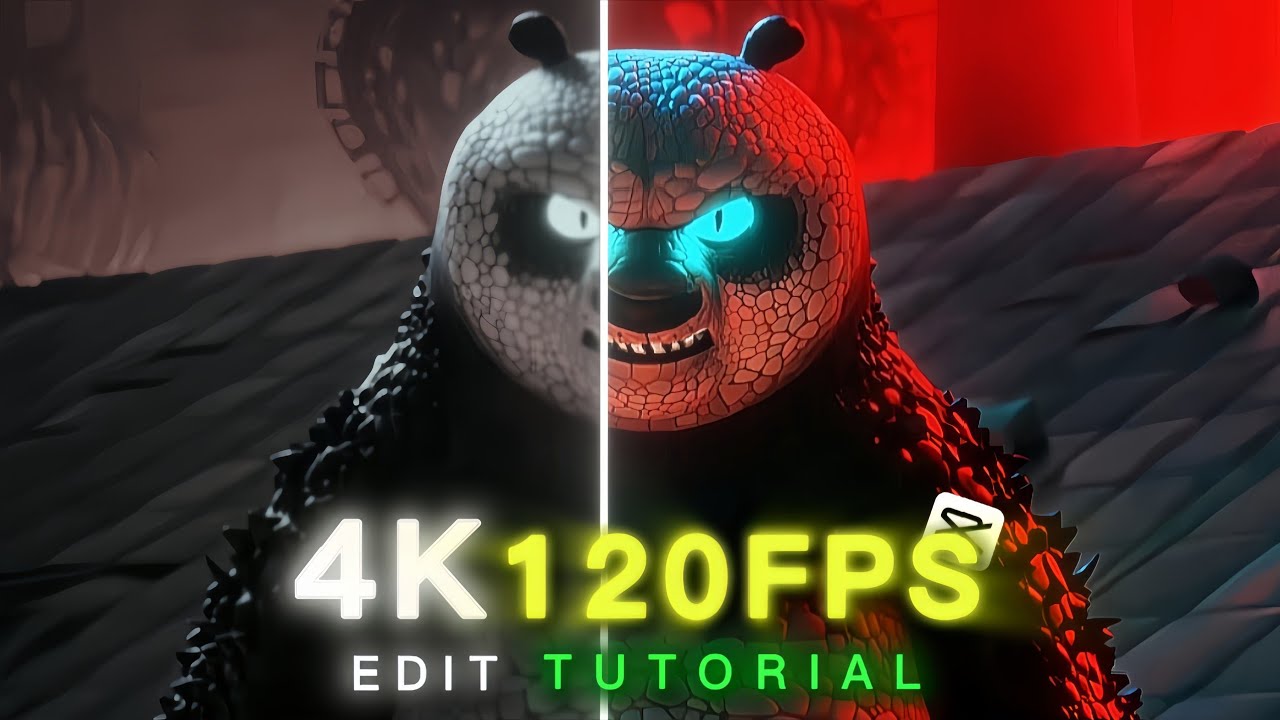
4K video has become the gold standard for high-quality content, offering stunning clarity and detail that captivates viewers. Whether you’re creating videos for YouTube, social media, or personal projects, editing in 4K can elevate your content to a professional level. In this guide, we’ll walk you through everything you need to know about editing videos in 4K quality, including tools, techniques, and tips to help you get started.
Why Edit Videos in 4K?
4K resolution (3840 x 2160 pixels) provides four times the detail of Full HD (1080p). Here’s why editing in 4K is worth it:
- Crystal-Clear Quality: 4K videos are incredibly sharp and detailed, making them ideal for large screens and high-resolution displays.
- Future-Proof Content: As 4K displays become more common, your content will remain relevant and visually appealing.
- Flexibility in Editing: You can crop, zoom, and reframe your footage without losing quality.
- Professional Appeal: 4K videos stand out and give your content a polished, professional look.
Tools for Editing 4K Videos
To edit 4K videos, you’ll need the right software and hardware. Here are some popular tools:
- Adobe Premiere Pro: A professional-grade video editing software with robust 4K support.
- Final Cut Pro X: A powerful tool for Mac users, optimized for 4K editing.
- Capcut: A free, feature-rich video editor with advanced color grading tools.
- Filmora: A beginner-friendly option for editing 4K videos.
- Alight Motion: A powerful pc level editing in mobile.The best and easy to use.
Steps to Edit Videos in 4K
Follow these steps to edit your videos in 4K quality:
- Import Your Footage: Transfer your 4K footage to your computer and import it into your editing software.
- Organize Your Files: Create folders to organize your clips, audio, and other assets for easy access.
- Create a Timeline: Set up a 4K timeline in your editing software to match your footage’s resolution.
- Edit Your Video: Trim, cut, and arrange your clips. Add transitions, effects, and text overlays.
- Color Grading: Adjust the colors to enhance the visual appeal of your video.
- Add Audio: Include background music, sound effects, and voiceovers to complement your visuals.
- Export in 4K: Choose the appropriate settings to export your video in 4K resolution.
Watch This Video to Learn More
Check out this video tutorial to see how to edit videos in 4K quality step-by-step:
Tips for Editing 4K Videos
Here are some tips to help you create stunning 4K videos:
- Use Proxy Files: If your computer struggles with 4K editing, use lower-resolution proxy files for smoother editing, then switch back to 4K for the final export.
- Optimize Your Workflow: Use keyboard shortcuts and presets to speed up your editing process.
- Keep It Simple: Avoid overloading your video with effects. Focus on clean, professional edits.
- Test on Multiple Devices: Ensure your video looks great on different screens, from smartphones to 4K TVs.
- Backup Your Files: 4K files are large, so always keep backups to avoid losing your work.
Don’t Miss Out – Start Editing in 4K Today!
Editing videos in 4K quality is easier than ever with the right tools and techniques. Whether you’re a beginner or a pro, this guide will help you create stunning, high-quality videos that stand out.
Watch the Full TutorialUnlock the power of 4K video editing and take your content to the next level! 🎥✨