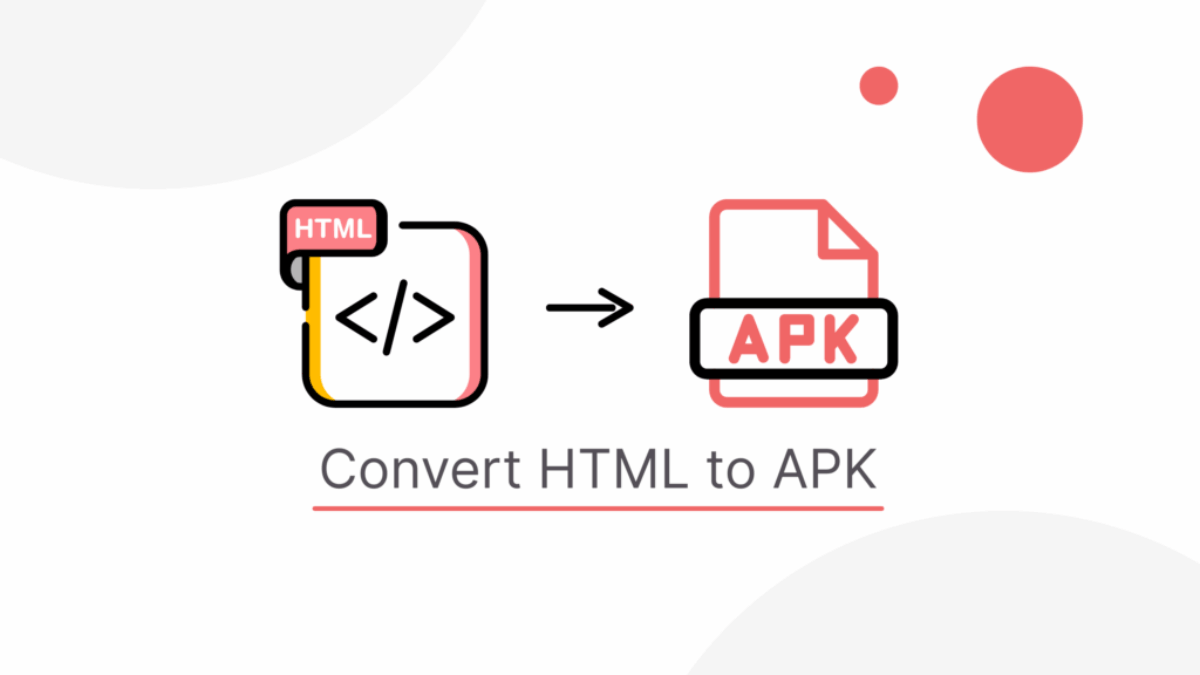How to Publish Your App for Free on the Amazon Appstore: Step-by-Step Guide
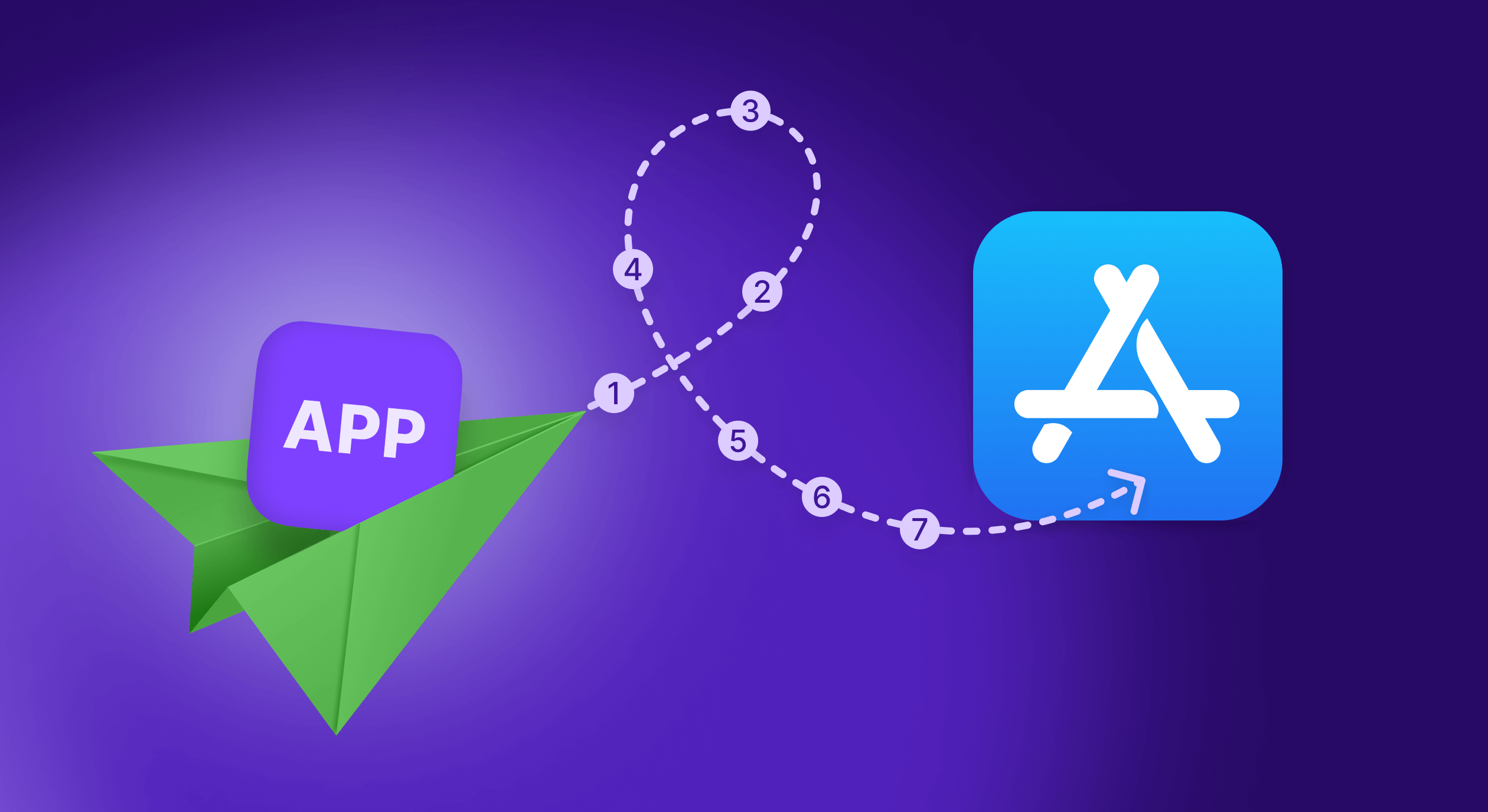
If you're an app developer or creator looking to share your app with a global audience without paying Google Play fees, you're in the right place. While Google Play requires a \$25 one-time registration fee, there's an alternative app store that offers completely free app publishing — the Amazon Appstore.
In this blog, you'll learn how to publish your Android app for free on Amazon's Appstore, along with detailed step-by-step instructions, benefits, and tips to reach more users without spending a dime.
🎯 Why Choose the Amazon Appstore?
The Amazon Appstore is the official app marketplace for Amazon Fire devices, including Fire Tablets and Fire TV, but it's also available to Android users through sideloading or the Amazon Appstore for Android.
Here's why it's a smart platform for developers:
- ✅ No registration or publishing fee
- ✅ Reach millions of Amazon Fire users
- ✅ Built-in monetization with ads, in-app purchases, or paid apps
- ✅ Support for Android APKs (no rebuilding needed)
- ✅ Developer dashboard with analytics and version control
- ✅ Accepts apps made with Android Studio, Unity, or even WebView
🧰 What You Need Before Publishing
Before uploading your app, make sure you have the following:
- An Amazon Developer account (Free to create)
- A working APK file of your app (Android 4.4 or above preferred)
- App icon (114x114px PNG recommended)
- Screenshots (minimum 3, 800x480 or higher)
- Promotional description and basic details
- (Optional) Privacy policy link if your app collects user data
Now let's walk through the publishing process step by step.
🪜 Step-by-Step: How to Publish Your App for Free on the Amazon Appstore
Step 1: Create Your Free Amazon Developer Account
- Visit Website
- Click "Sign In" or "Join"
- Log in with your Amazon account or create one
- Fill in basic developer profile details (name, email, organization)
- Accept the Amazon Developer Agreement
- Complete the tax and payment info (required for monetization, optional otherwise)
✅ Done! You now have a free developer account ready.
Step 2: Start a New App Submission
- Go to your Amazon Developer Console
- Click on "Add a New App" → Android
- Choose your app type:
- Free
- Paid
- App with in-app purchases
- Fill in these basic details:
- App title
- Category (e.g., Games, Tools, Education)
- Language
- Default Marketplace (select your main target country)
Step 3: Upload Your APK
- Go to the Binary Files tab
- Click "Upload your APK"
- Choose your
.apkfile - Amazon will scan it automatically for compatibility
- You may need to adjust permissions if flagged
Pro Tip
If you use Firebase, Unity, or WebView, most apps work without modification.
Step 4: Add Descriptions, Images & Metadata
Now fill out your listing for the Amazon Appstore:
- Short description (100–200 characters)
- Full description (Feature highlights, instructions, benefits)
- App Icon (114x114px or larger)
- Screenshots (Minimum 3, JPG or PNG)
- Promo image (optional)
- Privacy policy URL (required for apps that collect data)
- Content rating and age target
Make sure your descriptions are clear, keyword-rich, and user-friendly. Amazon uses them to recommend your app to users.
Step 5: Device Support & Testing
Amazon will automatically run your app through their App Test Drive tool to check for compatibility with:
- Fire tablets
- Fire TV (if applicable)
- Android devices
You can manually choose supported devices or let Amazon optimize this.
Step 6: Monetization Setup (Optional)
If you plan to make money from your app:
- Choose "In-App Purchasing" if using in-app items
- Or select "Mobile Ads" to integrate Amazon Ads
- Add banking and tax info in the "My Account" section
You can also publish the app for free and monetize later.
Step 7: Review & Submit for Approval
- Go to "App Status"
- Click "Submit App"
- Amazon will review your app in 24–48 hours
- You'll get an email once it's live or if revisions are needed
Once approved, your app becomes available on Amazon Fire devices and Android phones using the Amazon Appstore app.
🧾 How Long Does It Take?
- Initial approval: Usually 1–2 business days
- Update reviews: Typically 12–24 hours
- Payouts: Monthly, if monetization is enabled
🚀 Benefits of Publishing on Amazon Appstore
- ✅ Free Forever – No developer fee or listing fee
- ✅ Exposure to new audiences – Especially on Fire Tablets and TV
- ✅ Bonus promotions – Amazon occasionally features apps for free
- ✅ Support for multiple versions – Great for testing new builds
- ✅ Easy APK upload – No need to use Android App Bundles or complicated builds
🛑 Important Tips Before You Submit
- Avoid copyrighted/trademarked names or content
- Ensure your app doesn't crash or freeze
- Be transparent about permissions (Amazon checks closely)
- Include a Privacy Policy if your app uses camera, location, or accounts
- Test thoroughly on both tablet and phone resolutions
Pro Tip: Use Amazon + Other Free App Stores
While Amazon is excellent for Fire device users, you can also publish your APK for free on other stores like:
- Aptoide
- SlideME
- Itch.io (for indie games)
- GitHub Pages (for open-source tools)
Using multiple platforms gives your app broader exposure — without paying Play Store fees.
Final Thoughts
Publishing your app for free on the Amazon Appstore is a great opportunity for indie developers, students, and creators who want to distribute apps globally without upfront costs. With a straightforward process, smart developer tools, and access to millions of Amazon device users, it's one of the easiest ways to get your app live in 2025.
Whether you've built a utility tool, game, or educational app, follow the steps in this guide and launch your creation to the world — for free.